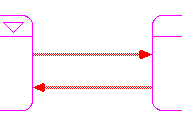
Bundled connectors are a type of high-level mapping tool for the Interface layer.
Bundled connectors allow you to represent any sector-to-sector connectors that exist in your model at a high level on the Interface layer. Like the process frame and bundled flow, the bundled connector allows you to use a "top-down" approach when building and navigating in models.
If the Link High-Level Map to Model check box is selected in the Interface Preferences dialog box, model users can navigate from a bundled connector to any of the entities to which the connectors represented by the bundled connector are attached.
When you place bundled connectors between two process frames, they look like this:
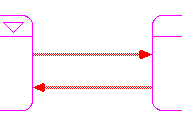
The following sections describe how to work with bundled connectors by
If the Link High-Level Map to Model check box is selected in the Interface Preferences dialog box, a bundled connector is automatically created between process frames on the Interface layer when you draw a connector between entities in two sector frames on the Map or Model layer (and vice versa).
Use the following procedure to manually place a bundled connector on the Interface layer:
Note: When the Link High-Level Map to Model check box is selected, the software enforces a one-to-one correspondence between sector-to-sector connectors and process-to-process bundled connectors . This means that you can have only two bundled connectors between each pair of process frames: one for each direction (for example, one bundled connector from "Process Frame A" to "Process Frame B", and one bundled connector from "Process Frame B" to "Process Frame A".)
At run time, bundled connectors are automatically created if they are needed. If connectors are needed on the Map or Model layer, a message will list your options.
 tool.
tool.While you click and drag to place the bundled connector, press the SHIFT key and move the mouse pointer in the direction of the bend each time you want to insert a bend. Each time you press the SHIFT key while you continue to click and drag, a 90-degree bend will be put in the connector.
Click and drag the square handle on either end of the bundled connector.
The movement is constrained by the boundaries of the process frames to which the bundled connectors is attached.
Model users can navigate from a bundled connector to any of the entities to which the connectors represented by the bundled connector are attached.
On the Interface layer, double-click the bundled connector.
The Process Connectors dialog box opens
Polarity is used to visually indicate the cause-and-effect relationship between two model entities.
For bundled connectors, you can choose the polarity you want to assign (positive or negative), based on the interaction between the two connected process frames.
Use the following procedure to choose the polarity for the bundled connector:
For more information about polarity, see Assigning polarity to building blocks.